This guide outlines the full process for submitting an SS&C RL360 Offshore Bond application through the Hubwise platform.
The most recent RL360 Offshore Bond documents are attached at the end of this guide.
For all trust documentation, please refer to the RL360 microsite, which is updated regularly and always contains the latest RL360 documents, tax guides, and corporate information: www.rl360wrap.com
If you wish to discuss a potential case or need guidance on completing paperwork, please contact Customer Services. Alan Blackburne (alan.blackburne@rl360.com) may also be contacted directly if further clarification is required from RL360.
Additional Information
- RL360 applications are valid for six months from submission.
- Gross interest applies to RL360 accounts.
- RL360 accepts electronic signatures produced via DocuSign and AdobeSign only.
- Open the Hubwise Offshore Bond Product in the portal.
- Raise a Freshdesk ticket to Customer Services titled: “[11-Digit Account Number] - RL360 Application (or topup etc) - [Client Name]”
- Include the standalone application form and supporting documentation (Application Form, Proof of ID, etc. - see checklist on page 19, section 14 of the RL form)
- Customer Services will forward the application and documents to RL360 for review.
- CS will liaise between RL360 and the customer throughout.
- RL360 will confirm when the application is approved and will then request the premium to be sent directly to RL360.
- The investor should not send funds to RL until the application has been approved.
- RL360 will issue the policy, and then release the funds to SS&C Hubwise for investment.
- Process complete.
When you access the Portal, you will be taken to the Dashboard screen shown below.
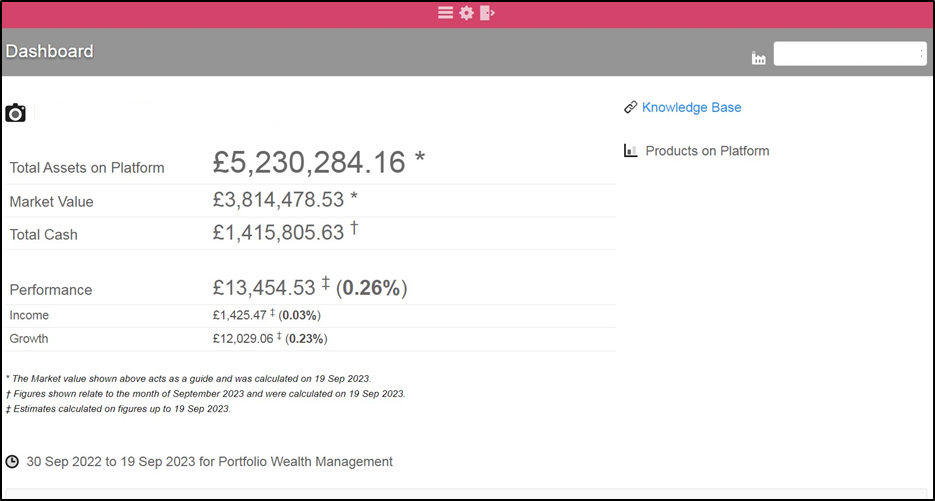
For users with no linked Investor or Account details (for example, Admin staff), the Dashboard will appear as shown below.
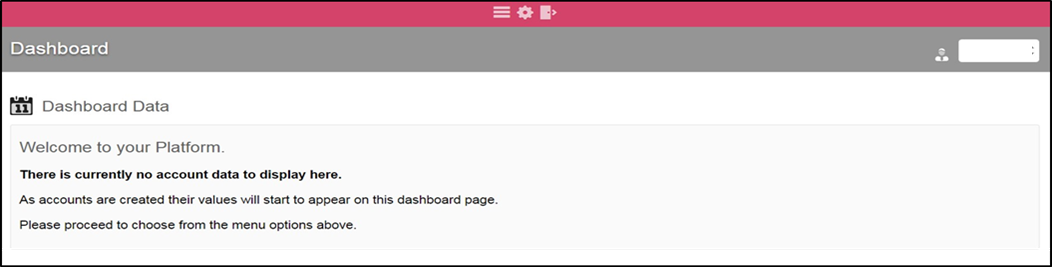
Select the Main Menu icon at the top of the screen.

From the ribbon displayed, select the Investors menu.

Choose either Dashboard/Manage or Investor Accounts.
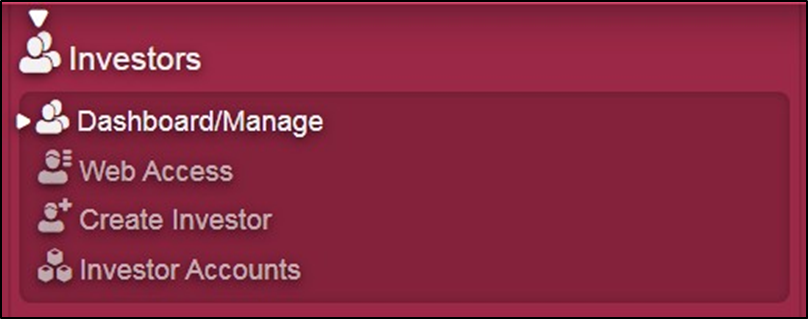
Dashboard/Manage allows you to search for any Investor on the Portal, whether or not they have in-force Accounts. Selecting an Investor will take you to their Global Overview.
Investor Accounts allows you to search for an individual Account. The Account must be in-force to appear here. Select the Globe icon on the right to access the Investor’s Global Overview.
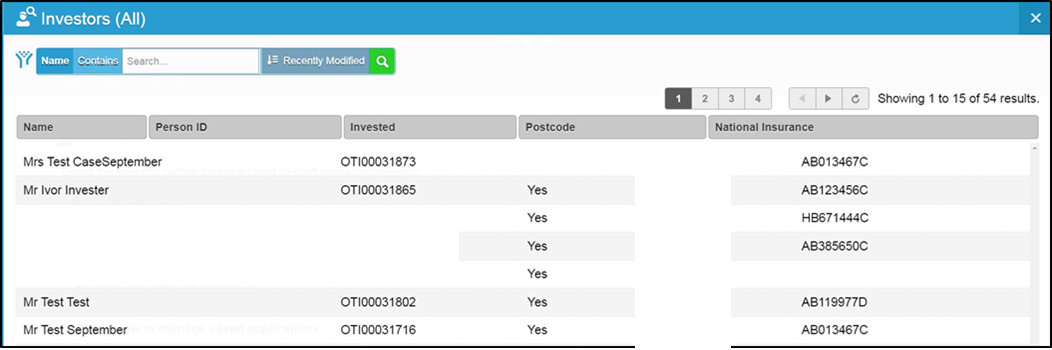
Investor Accounts allows you to search for an individual Account. The Account must be in-force to be visible here. Select the Globe icon on the right to access the relevant Investor’s Global Overview.
 To begin a new Application, click New in the Application section on the right of the screen. If the Investor has existing Accounts, this option will appear underneath these.
To begin a new Application, click New in the Application section on the right of the screen. If the Investor has existing Accounts, this option will appear underneath these.
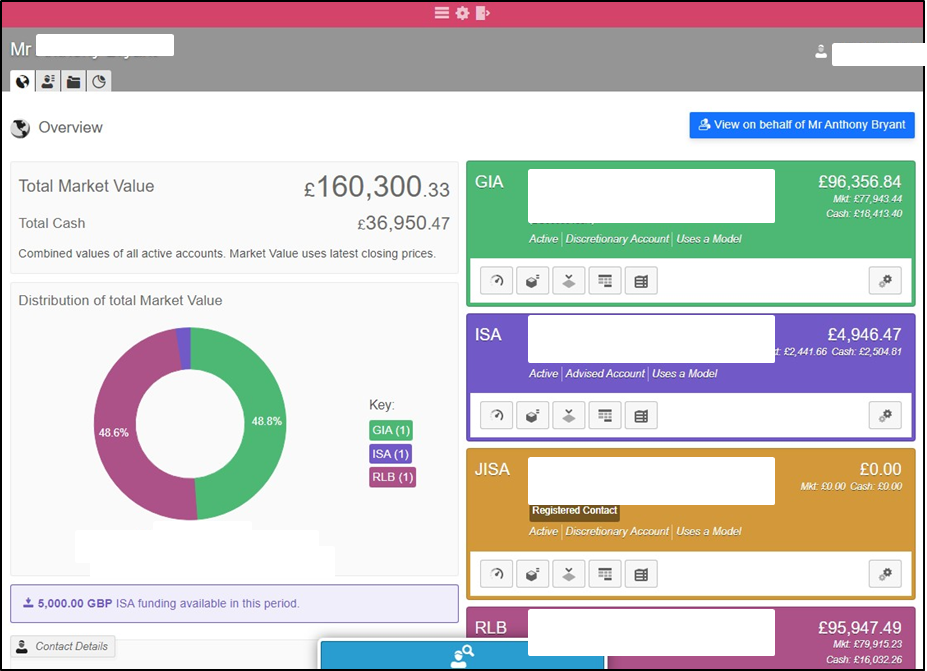
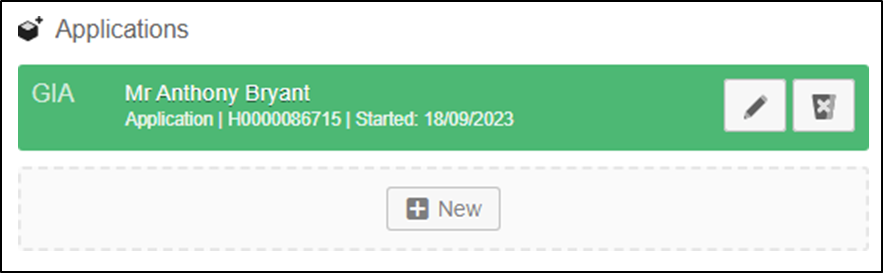
Select the required product and add any additional related Account Holders from the list under Application Setup.
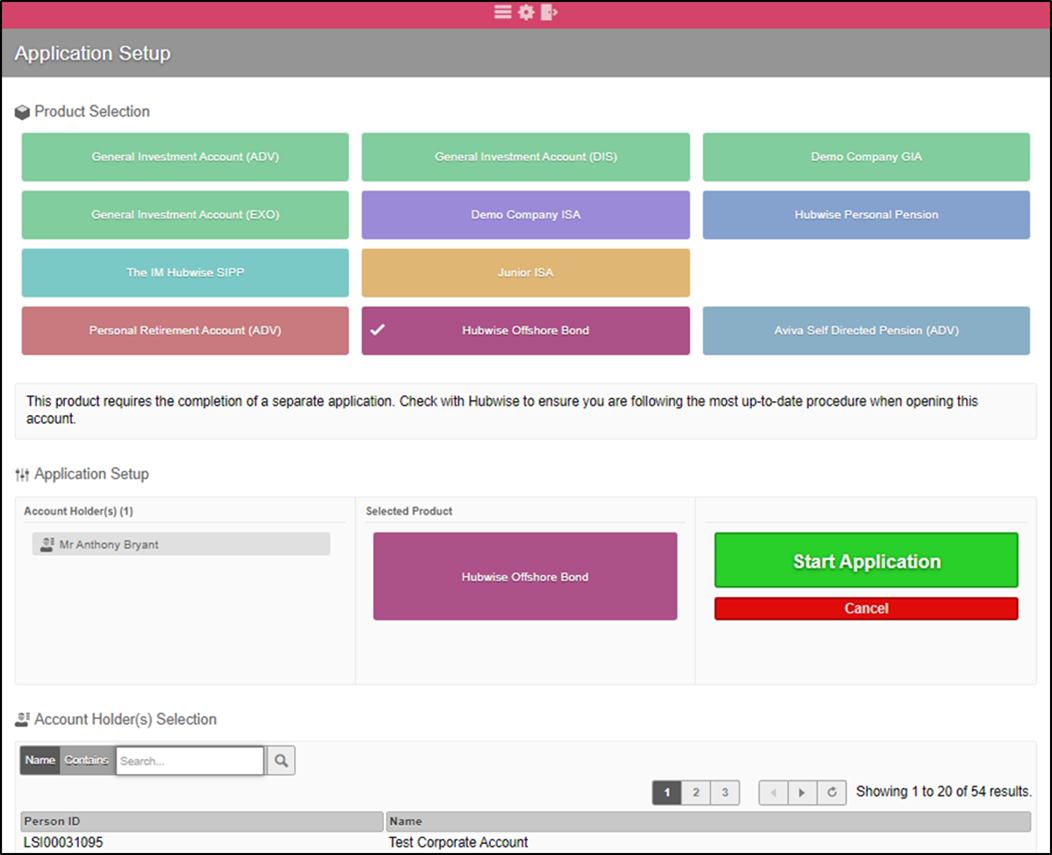
All Account Holders should be added at this stage. Additional holders can be located using the Search fields shown. For example, if the wrapper is for a Trust, the relevant Trustees should be added here.
Once complete, select Start Application.
Additional steps may appear depending on the information entered.
Navigation is via the arrows shown in the top-left corner.
During completion, previous steps can be revisited and updated. The Application can also be Saved or Cancelled at any point.
If any required fields are incomplete, an error message will appear with guidance on how to correct it (example below). Errors must be resolved before continuing.


Application-specific options can be selected here, and the RL360 bank account should be nominated. Adviser details and capacity are also required at this stage.
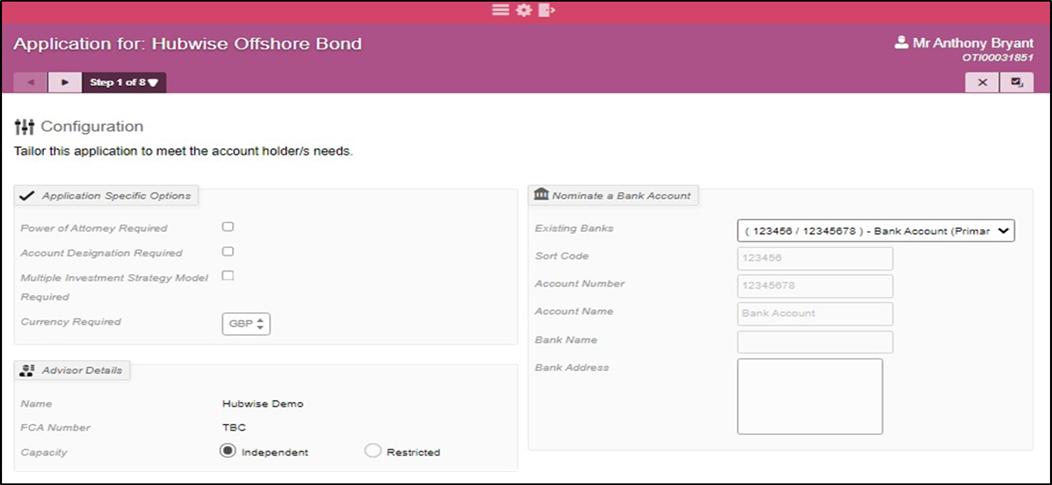
If the Client has existing Bank Details on the Portal, these will auto-populate. These must be updated by selecting the dropdown next to Existing Banks, choosing Please select a bank, and then entering the appropriate RL360 Bank Details
RL360 Bank Details:
- Sort Code: 18-50-08
- Account Number: 13174921
- Account Name: RL360 Hubwise GBP Premium A/C
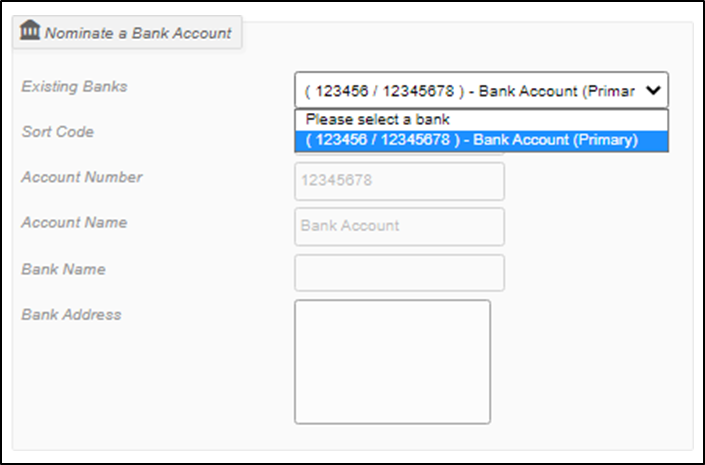
Any amount added to the Application must be represented as a Contribution on this page.
At least one Contribution must be added to proceed. Select +Add New where available to include multiple contributions if required.
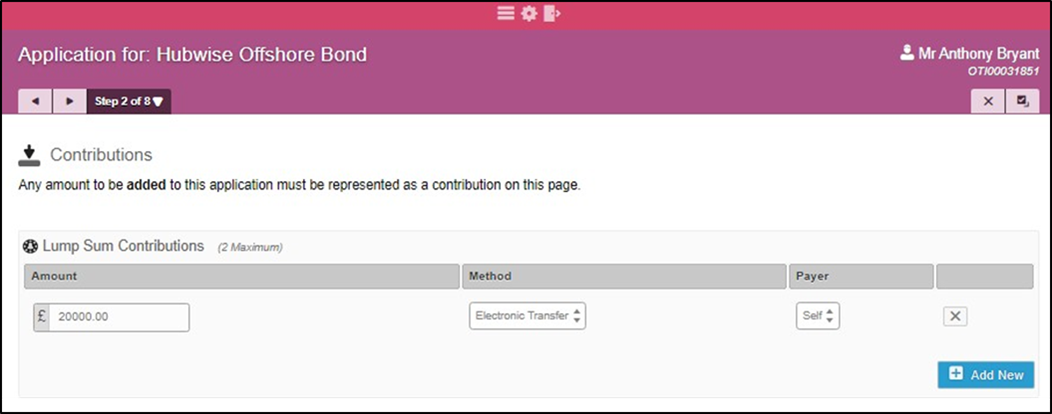
Adviser Initial Fee & Annual Charges should be completed here, either as a percentage or monetary value.
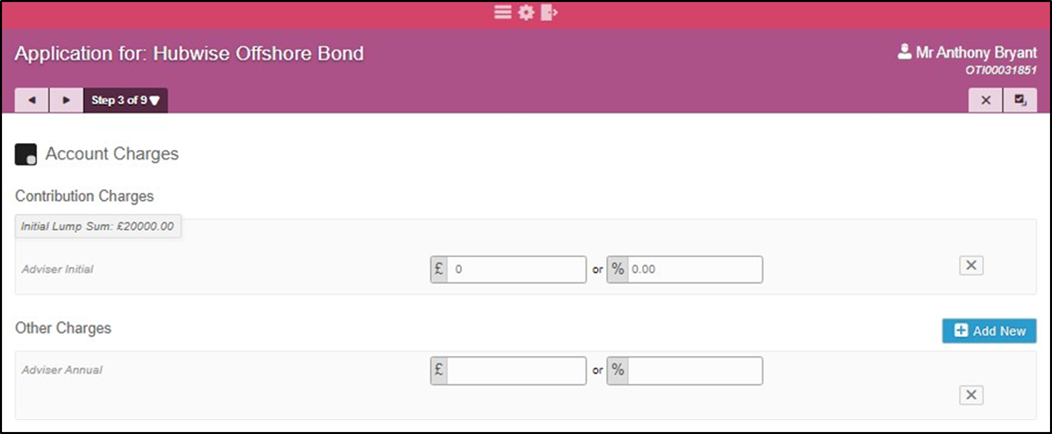
The Model for the Application must be selected here from the options available. Once selected, the Instruments and Allocation % will be displayed.
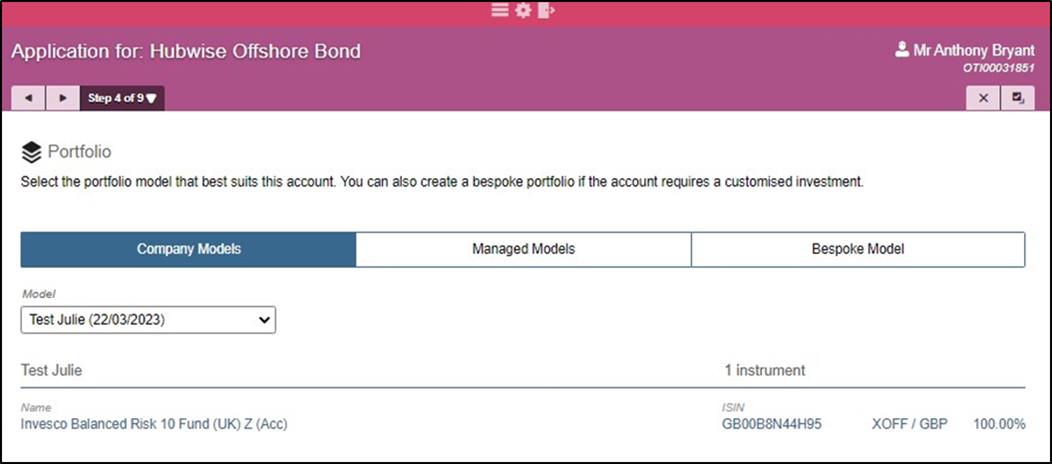
Do not complete the Regular Withdrawal section. Regular Withdrawals are set up manually by the Customer Services team once RL360 has approved the application. Any withdrawal details should instead be noted within the standalone RL360 Application form.
The Natural Income Option or Income Reinvestment can be selected here. Reinvestments occur on the nearest working day to the 21st of each month. When Reinvest Income is selected, the system will also identify and invest any surplus cash - i.e. funds exceeding those held back for fees (buying power) or held within a ring-fence or phasing arrangement.
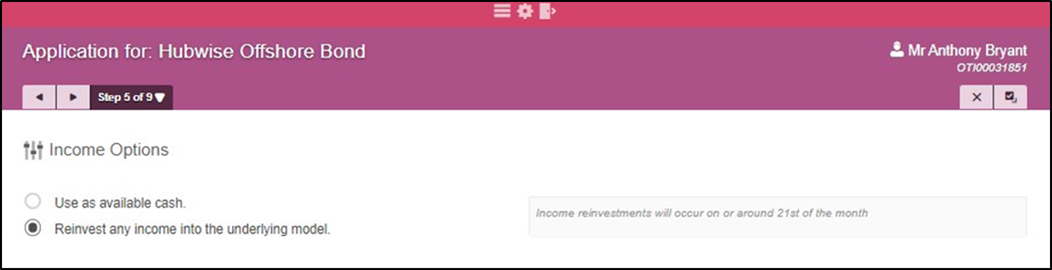
The Summary stage represents the midway point of the process. The Portal Application is partially completed at this stage and can be saved if further information or confirmation is required before continuing.
The Illustration PDF can also be viewed, printed, or captured here.
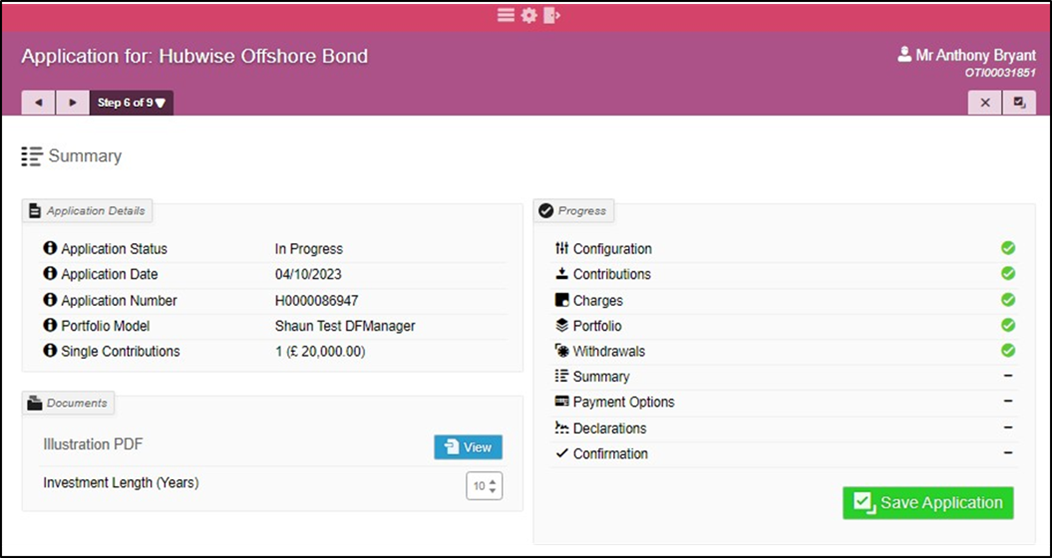
The appropriate RL360 Bank Details should be completed here if this was not done earlier. Bank Name and Address fields are not mandatory in the Portal.
If existing Investor Bank Details are held on the Portal, select the dropdown beside Existing Banks, choose Please select a bank, and then add the RL360 details below.
RL360 Bank Details (GBP):
- Sort Code: 18-50-08
- Account Number: 13174921
- Account Name: RL360 Hubwise GBP Premium A/C
Funds should be sent using either the RL360 reference (typically beginning with BW and confirmed during this process) or, if unavailable, the Hubwise account number.
Please note: The screenshot shown below displays Hubwise bank details. The Portal will be updated to reflect the recent process change, where funds are now sent directly to RL360.
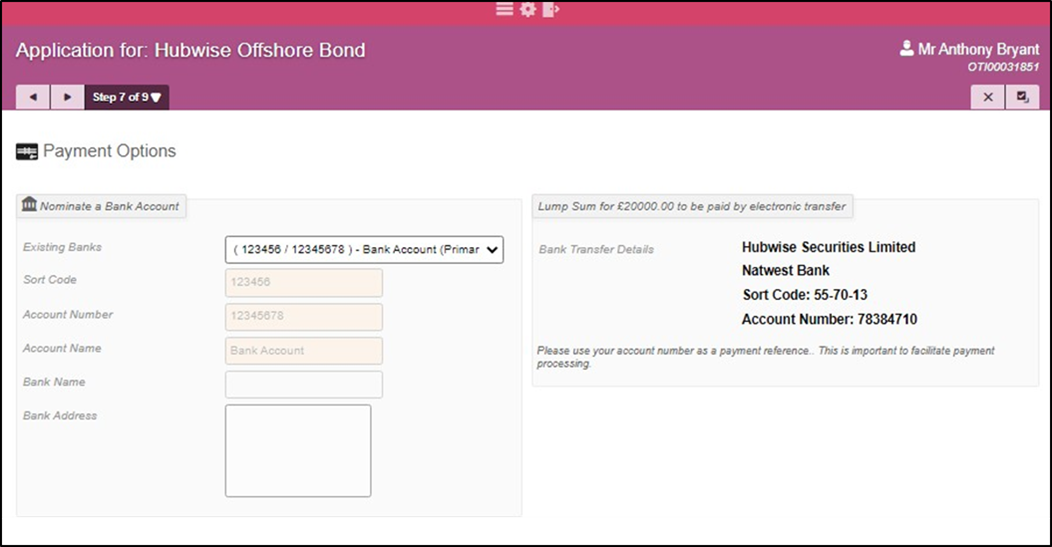
Declarations will populate automatically based on the Application details provided. The relevant check boxes must be completed for confirmation. The example shown includes the Target Market Declaration.
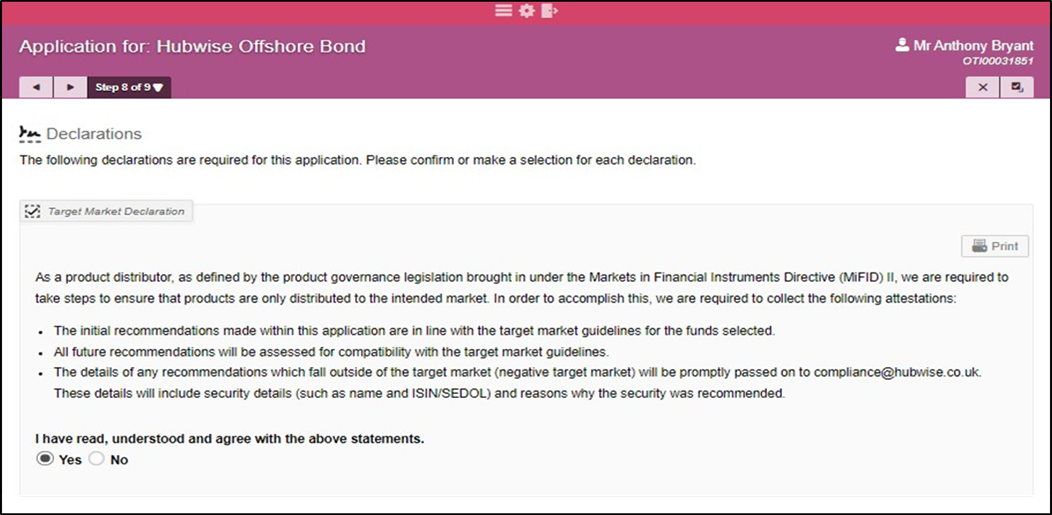
This step covers the Portal account creation stage. The Illustration PDF can be viewed, printed, or captured again if any changes have been made since the Summary step.
If awaiting further details, the Portal Application can be saved at this point. Otherwise, select Create Account (if User access permits). If not, the option will display as Submit for Authorisation.
 Applications submitted for authorisation will appear as In Progress on the Investor’s Global View screen, flagged as shown below.
Applications submitted for authorisation will appear as In Progress on the Investor’s Global View screen, flagged as shown below.

Freshdesk Ticket
Once the Account has been opened on the Hubwise Portal, a Freshdesk ticket should be raised to Customer Services.
The title of the ticket should be:
“[11-Digit Client Reference Number] - RL360 Application (or Top-Up) - [Client Name]”
The ticket should include the Application Form and all supporting documentation (see checklist on page 19, section 14 of the RL360 form).
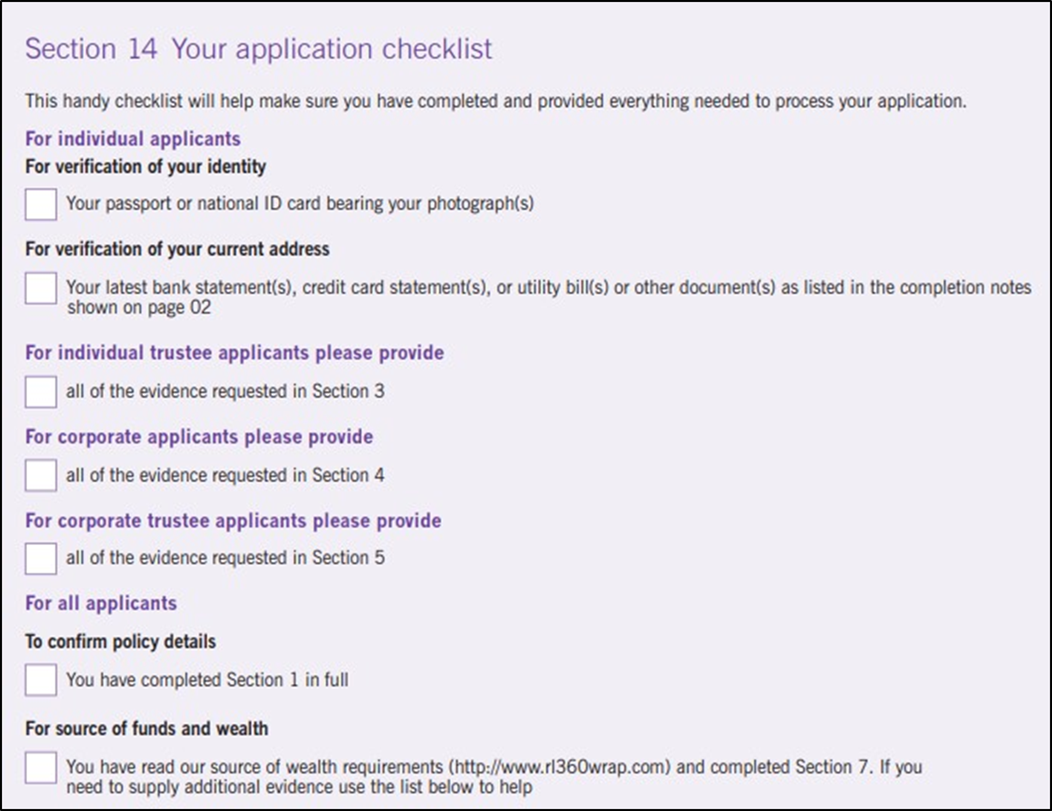
The Investor Client Reference Number will show on the Portal in the format LYI00012345.
Customer Services will then raise a ticket with RL360, sending the documentation provided and awaiting a response. RL360 will confirm if any additional information is required. Hubwise will liaise with the IFA as needed until all required information has been received and all RL360 requirements are met.
RL360 will confirm once the Application is approved and will request that the Funds are sent.
The Investor should not send funds to Royal London until this approval stage.
RL360 will then issue the Policy and return the funds to SS&C Hubwise.
Was this article helpful?
That’s Great!
Thank you for your feedback
Sorry! We couldn't be helpful
Thank you for your feedback
Feedback sent
We appreciate your effort and will try to fix the article